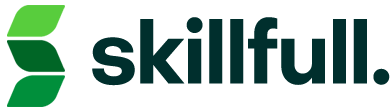This topic covers the tools and features of Skillfull that you can use to manage your customers.
USING THE MY CUSTOMERS LINK
You can access most of the Customer Management tools by using the MY CUSTOMERS link on the left side of your dashboard. This link will take you to the Customer Management feature.
CUSTOMER MANAGEMENT
In the Customer Management feature of the Dashboard, you will see a list of all your customers and their email addresses. Select the Action icon next to any customer to be able to see their current status and perform many functions.
INTERACTION VIEW
After you select a customer for ACTION, you will see all your customers interactions with you on several tabs, including:
- ACTIVE: this will list any projects you have that this customer is actively enrolled in. You can also track their progress here.
- SCHEDULED: This tab shows all events that the customer has scheduled with you, either one-on-one or webinars. From this menu, you can comment, reschedule or cancel the event or START it by selecting one of the icons listed.
- SUBSCRIPTION: Here, all subscriptions your customer has with you are listed, as well as the expiration date and price. You can select ACTION to cancel or comment on the subscription.
- COMPLETED: This tab will show all completed projects and events you have had with this customer.
- ORDERS: This tab shows all open orders with this customer.
CUSTOMER SCHEDULING AND INVITING
From the Customer Management function, you will also see two very important buttons on the upper right — across from the Customer name:
- SCHEDULE EVENT: Here is a quick link so you can schedule an event, such as a one-on-one or webinar, with your Customer. This link will take you to the scheduler, same as the MY SCHEDULE link on the left menu bar, except that it will prepopulate so you can schedule with your customer right away.
- INVITE TO PROJECT: This functionality allows you to easily send an email to your Customer to invite them to view or enroll in a new Project from you!